With the Webex Meetings mobile app for iOS devices, you can join meetings, events, and training sessions from your iPhone or iPad Pro. If your current surroundings are distracting, you can hide them by using a blurred or virtual background.
Now that most employees work outside of office conditions, where the background may not always be appropriate for the business environment, this option allows us to hide our current background environment by adding a special Blur effect or set a different virtual background, by choosing one of the offered images.
During Cisco Webex video conference, you can choose to change or blur your background. This way, others stay focused on you and not your surroundings. You need to join a meeting before you can use a virtual background. If you don’t want anyone to be distracted by your surroundings before you set your virtual background, join the meeting with your video turned off.
Virtual backgrounds and background blurring are supported only on the following iOS devices:
iPhone 7 or later
iPad Pro
For virtual backgrounds to be available, reach out to your site administrator to enable the Display user avatars in the meeting client (Meetings) in Common Site Settings.
How to activate a virtual background:
1.Tap Video, and then tap Virtual Background.
2. Do one of the following:
To blur your surroundings while remaining in focus, tap Blur.
To use a default virtual background, tap the one you want.
To use your own image for the virtual background, tap the + icon.
Virtual background Cisco Webex
When you’re ready for everyone in the meeting to see your background, tap Apply. Webex remembers your selection for your next meeting.